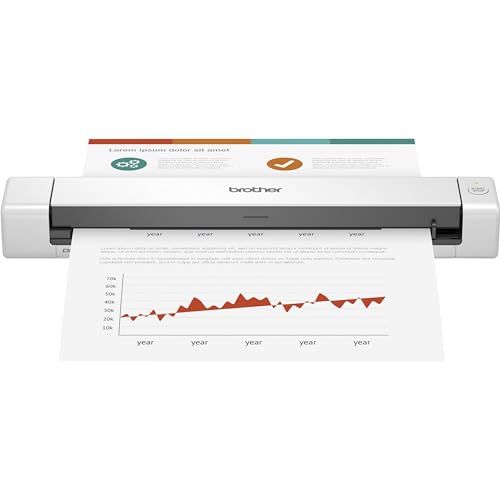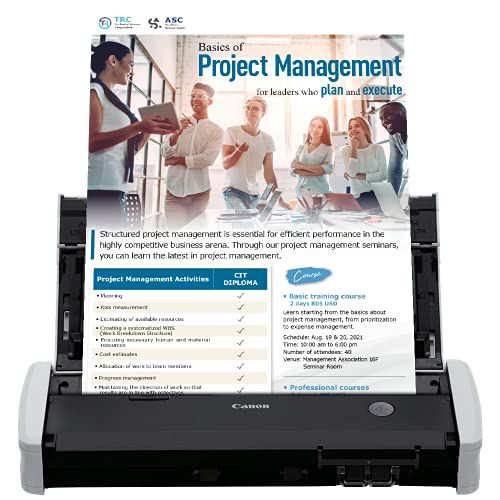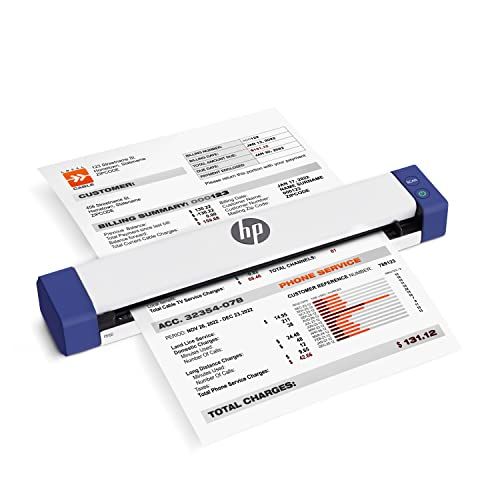Categories

A scanner is a device that uses light to electronically convert images or text into digital files that can be stored, edited, shared, and printed from a computer. The scanning process captures and copies information from physical materials like photos, documents, books, or 3D objects.
At its most basic level, a scanner contains a light source, a lens, and an image sensor. The light illuminates the item being scanned and the lens focuses the reflected light onto the image sensor. The sensor translates the light into electrical signals that create a digital representation of the physical item. This digital image can then be modified, enhanced, archived, sent to a printer, or shared digitally.
The origins of scanners date back to the early 1950s and photomultiplier tubes that could convert analog signals into digital images. Drum scanners became popular in the 1970s-1980s for scanning high resolution images. In the 1990s and 2000s, technological advances led to more compact CCD (charge-coupled device) scanners, CIS (contact image sensor) scanners, portable scanners, and multifunction printers with integrated scanning. Today, scanning technology continues to evolve with faster speeds, higher resolutions, and specialized features for niche applications.
Types of Scanners
There are several types of scanners that are designed to digitize different kinds of originals in various ways:
Flatbed scanners
Flatbed scanners have a flat transparent surface where you place the item to be scanned. They can accommodate books, magazines, documents, photos, and other flat media. Flatbed scanners are versatile for scanning a variety of items.
Sheetfed scanners
Sheetfed scanners are designed for scanning multiple sheets of paper rapidly by feeding them through the scanner one sheet at a time. They are ideal for scanning stacks of documents quickly.
Handheld scanners
Handheld scanners are portable devices that you slide across a page manually to capture an image. They are compact and simple to use. However, handheld scanners have limitations in image quality and speed compared to larger scanners.
Drum scanners
Drum scanners use photomultiplier tubes and a type of drum to capture very high quality images. They are used for reproducing or archiving high-resolution images where quality is paramount. Drum scanners are typically found in specialized scanning facilities.
Photo scanners
Photo scanners are optimized for scanning photographic prints, slides, negatives, and transparencies to digitize photos. They deliver excellent color accuracy and image reproduction quality. Photo scanners help preserve old photos in digital archives.
Scanner Resolution
Resolution is an important specification to consider when purchasing a scanner. It determines the level of detail and clarity in a scanned image.
What is DPI and PPI?
DPI stands for dots per inch, while PPI stands for pixels per inch. Both terms refer to the number of dots or pixels that comprise an inch of an image. The higher the DPI or PPI, the greater the resolution and level of detail captured.
For scanning, DPI is the more commonly used term. PPI refers to digital images only.
Typical Scanner Resolutions
Most document scanners have a resolution between 300 to 600 dpi. This is sufficient to produce sharp, legible scans of text documents.
Photo scanners have much higher resolutions, often from 600 dpi up to 4800 dpi or more. This allows them to capture fine details for photographic prints and graphics.
When Higher Resolution is Necessary
Higher scanner resolutions are required for:
Archiving valuable documents or photos where maximum detail is desired.
Scanning small objects such as stamps, coins, circuit boards etc.
Enlarging a small section of a scanned image.
Converting 35mm slides or negatives to digital images.
So in summary, make sure your scanner has an adequate resolution for the types of content you need to digitize. Higher resolution comes with larger file sizes, so balance detail versus convenience when choosing a scanner.
Scanning Speed
Scanning speed refers to how quickly a scanner can scan and digitize physical documents. It is typically measured in pages per minute (ppm) or images per minute (ipm).
The pages per minute metric indicates how many single-sided letter or A4 sized pages a scanner can scan within one minute. Faster scanners can reach speeds of 50 ppm or higher for black and white scans, while color scanning is typically slower around 25 ppm.
Some key factors that affect overall scanning speed include:
Scanner resolution - Higher scanning resolutions require more data per page, which slows down the scanning process. Lower resolutions around 150-300 dpi are faster.
Color vs black and white - Color scanning is slower because the scanner must capture and process red, green and blue data for each pixel. Monochrome scans only capture grayscale intensity.
Interface - Faster interface types like USB 3.0 allow quicker data transfer speeds between the scanner and computer. Slow interfaces bottleneck performance.
Processor and memory - Scanners with faster processors and more RAM can compute image processing and data transfer faster.
Document size - Letter/A4 scans are faster than larger document sizes.
ADFs - Automatic document feeders allow batch scanning of multi-page documents which is much faster than flatbed scanning one page at a time.
For fast business scanning needs, high-speed document scanners can reach speeds over 100 ppm and are ideal for digitizing large volumes of pages quickly. Slow flatbed photo scanners may only manage 1-5 ppm for very high resolution scans. Considering your scanning requirements and workflow is important when choosing an appropriate scanner. Faster scan speeds provide time savings that can significantly boost productivity.
Scanner Software and Drivers
The software and drivers that come with your scanner are a critical part of the scanning experience. You'll want to make sure you have the right drivers installed for your operating system, and take advantage of productivity features in the scanner software.
Most scanners come with OEM (original equipment manufacturer) software and drivers designed specifically for that model. OEM software offers the best compatibility and access to all the scanner's features. Third party scanning software is also available, but may not work as seamlessly with your scanner.
When installing a new scanner, always use the drivers from the manufacturer's website, not generic Windows drivers. The OEM drivers are customized for your scanner hardware. Make sure to download the drivers for your specific OS and version.
The scanner software handles the user interface for controlling the scan settings and initiating scans. Key features to look for include:
Optical character recognition (OCR) to convert scanned documents to searchable text
Batch scanning for handling multi-page documents
Scan presets to automate common tasks
PDF conversion and editing tools
Image editing to adjust, crop, and enhance scans
Automatic document feeding to scan stacks of pages unattended
Using the manufacturer's scanning software allows you to get the most out of your scanner and tailored workflow options. Combined with proper driver installation, it makes for smooth and efficient scanning.
Scanner Connectivity
Scanners offer various connectivity options to transfer your scanned documents and images to a computer or device. The most common options are:
USB - Most scanners connect to computers via a standard USB cable. This provides a simple plug-and-play connection. USB 2.0 and USB 3.0 are the most common USB standards used by modern scanners.
WiFi - Many scanners now offer built-in WiFi connectivity. This allows you to connect wirelessly to your home/office WiFi network. Then you can scan documents and save them directly to connected devices without cables.
Ethernet - Some higher-end office scanners provide an RJ45 Ethernet port. This allows networked connection and sharing of the scanner among multiple computers.
Bluetooth - A few portable scanners offer Bluetooth support to connect wirelessly to mobile devices and computers.
Modern scanners also allow scanning directly to popular cloud services and apps, such as:
Evernote
Dropbox
Google Drive
OneNote
iCloud
This allows seamless digitization of documents into your favorite cloud storage platforms and note-taking apps. Some scanners have built-in support for various cloud services, while others allow connectivity through computer software.
Choosing a scanner with versatile connectivity options allows flexible scanning solutions. You can save scans to local or networked computers, mobile devices, popular cloud services, and more.
Automatic Document Feeders
Automatic document feeders (ADFs) are a scanner feature that allow you to quickly digitize multiple pages without having to manually feed each page. An ADF sits on top of the flatbed scanner and essentially works like a copier - you place your stack of pages in the ADF tray and the pages get automatically pulled through the scanner one by one.
ADFs provide several benefits:
Speed and efficiency - You can scan a stack of pages much faster than having to place each page individually on the flatbed. This saves a tremendous amount of time when digitizing large documents.
Hands-free scanning - After placing the pages in the ADF tray, the scanning is completely hands-free as the pages get pulled through automatically. This enables you to work on other tasks while the scanning is happening.
Batches of pages - ADFs allow you to scan batches of pages all at once. Flatbed scanners require each page to be placed individually.
Page after page scanning - Once the first page is pulled through the ADF, subsequent pages are scanned one after the other. This allows unattended scanning of even large stacks of pages.
The capacity of an ADF depends on the scanner model. Basic models may have an ADF capacity of around 10-20 pages. More advanced models can have ADF capacities of 50+ pages. High-volume scanners designed for digitizing large stacks of documents may have ADFs that hold over 100 pages. Most flatbed scanners sold for home and small office use have an ADF capacity of 20-35 pages.
Specialty Scanning Features
Scanners come with a variety of specialty features that enable specific scanning needs. Here are some of the most common specialty features available on today's scanners:
Duplex Scanning
Duplex scanning, also known as double-sided scanning, allows you to scan both sides of a page in one pass. This saves considerable time compared to manually scanning each side of every page. Most mid-range and higher-end scanners support automatic duplex scanning.
Duplex scanning is essential for efficiently digitizing two-sided documents like printed books, magazines, receipts, invoices, contracts, etc. The scanner will automatically scan both sides and produce either a single-page or multi-page file containing images of both sides in order.
Long Page Scanning
Long page scanning allows you to scan documents longer than the standard letter or A4 size page length. This is useful for scanning contracts, records, blueprints, posters, scrolls, and other large format documents up to 2-3 feet long.
The long page scanning width supported varies by model. Some scanners feed in large pages from the front while others are designed for scanning laterally-fed long pages from the side. Long page scanning is an important feature for digitizing oversized documents and archives.
Business Card Scanning
Business card scanners allow high-volume digitization of paper business cards into editable contacts and databases. The scanner feeds in stacks of business cards which get scanned front and back.
OCR software then automatically extracts the text details and converts them into digital contacts. This saves huge amounts of time compared to manually inputting hundreds or thousands of cards. Most business card scanners handle up to 50-100 cards per batch.
Specialty scanners like these enable efficient digitization of niche document types you may need to convert to digital formats. Consider your unique scanning needs when shopping for a scanner. Many models cater to specific use cases with tailored specialty features.
Scanner Accessories
Scanners come with basic hardware, but there are a few add-ons that can enhance functionality. Here are some common scanner accessories to consider:
Document Feeders
An automatic document feeder (ADF) allows you to quickly digitize stacks of pages. Instead of manually placing one page at a time on the scanner bed, you can load a pile of pages into the ADF. It will automatically feed each page through the scanner one by one. ADFs are extremely useful for digitizing large volumes of documents efficiently.
Scanner Stands
A scanner stand or holder helps position your scanner at an ergonomic height and angle. Instead of having the scanner flat on your desk, a stand raises it up for more comfortable use, especially when sitting. Stands allow you to place the scanner at the ideal position to load pages and view the digitized images on your computer screen.
Power Adapters
Scanners are powered either by direct power connection or batteries. A spare power adapter can serve as a backup to avoid interruptions if your main one fails. For battery-operated portable scanners, having extra charged batteries on hand ensures continuous uptime. Some high-speed scanners also require their own power source to operate without draining your computer's resources.
Popular Scanner Models
When shopping for a scanner, it's helpful to know which models are considered the best and most popular in their categories. Here is an overview of top scanners for home and business use:
Top Models for Home Use
Epson ES-580W - This scanner is known for its versatility in scanning photos, documents, books and more. It has a large scanning bed, high resolution, and good software for restoring old photos. The V600 offers excellent quality for the price.
Canon CanoScan Lide 300 - For basic home scanning of documents and photos, this affordable Canon model provides good quality scans with decent speed. It's compact, simple to use, and a good value for general home needs.
HP ScanJet Pro 3000 s3 - HP's s3 scanner is designed for home office use. It scans quickly, has a 50-page automatic document feeder, and offers handy business card scanning and organization features. The software is also business-friendly.
Top Models for Business Use
Fujitsu ScanSnap iX1400 - This popular scanner is made for efficiency, with fast 25ppm scanning, a 50-page automatic document feeder, and scans directly to the cloud. Its compact size and wireless connectivity also make it easy to use anywhere.
Epson WorkForce DS-780N - With its fast speeds, large automatic document feeder, double-sided scanning, and strong paper handling, this Epson model is ideal for scanning large volumes of documents in a business setting.
Xerox XD-COMBO - Duplex Combo Flatbed Document Scanner, this lightweight Xerox scanner can scan 25ppm both single and double-sided. It's durable, has integrations with cloud and document management systems, and can scan plastic cards.
Scanners comparison
 |  |  |  |  | |
|---|---|---|---|---|---|
| Modelo | Brother ADS-4700W | RICOH SP-1130Ne | Epson V19 II | FUJITSU FI-7160 | Fujitsu FI-6130 |
| Brand | Brother | RICOH | Epson | Fujitsu | Fujitsu |
| Model | ADS4700W | PA03811-B035 | B11B267201 | PA03670-B055-V | - |
| Scanner type | Document | Receipt, Document | Photo, Document | Receipt, Document | Receipt, Document |
| Weight | 6.4 pounds | 5.5 pounds | 3.1 pounds | 9 ounces | 10.73 pounds |
| Country of origin | - | - | Indonesia | - | - |
| Connectivity technology | Wi-Fi, USB, Ethernet | USB, Ethernet | USB | USB | USB |
| Date first available | May 16, 2022 | October 19, 2021 | June 16, 2023 | August 5, 2015 | June 2, 2019 |
| Resolution | 600 x 600 | 600 dpi | 4800 | 600 | 600 |
| Product dimensions | 11.7 x 8.5 x 7.5 inches | 11.7 x 5.3 x 5.2 inches | 14.4 x 9.9 x 1.5 inches | 19 x 12 x 12 inches | 11.8 x 6.4 x 6.2 inches |
| Media type | USB | Receipt, ID Card, Paper, Business Card | Photo | Receipt, Paper | Receipt |
| Batteries | - | - | 1 Lithium Polymer batteries required. | - | - |
| Light source type | - | - | - | - | CCFL |
| Optical sensor technology | - | - | - | - | CCD |
| Greyscale depth | - | - | - | - | 8 bits |
| Price | $460 | $296.99 | $79.99 | $895.5 | $145 |
FAQ
How do scanners work?
Scanners work by using light sensors to detect and digitize printed text or images on paper. The document is fed into or placed on the scanner, which shines light onto it. The light is reflected off the document and into sensors that convert the reflected light into digital data. This data represents the words, colors, and shading of the original document.
What types of scanners are available?
Common types of scanners include flatbed scanners, sheetfed scanners, handheld scanners, drum scanners, and specialized scanners like photo, slide, and film scanners. Flatbed scanners have a flat surface and are good for scanning books, magazines, and other documents. Sheetfed scanners feed paper through automatically. Handheld scanners are portable. Drum scanners are high-end professional scanners.
What features should I look for when buying a scanner?
Important scanner features include optical resolution for sharpness and clarity, bit depth for color and grayscale reproduction quality, the scanning element type (CCD vs CIS), document feeding capabilities for batch scanning, duplex scanning for two-sided pages, scanning speed, bundled software and connectivity options.
What resolution should I choose for scanning documents?
A resolution of 300 dpi is recommended for scanning documents and text pages. This will ensure the pages are legibly reproduced while keeping file sizes reasonable. For photos and graphics, a minimum of 600 dpi is recommended for good reproduction quality.
How can I scan documents to searchable PDF format?
Many scanners come with OCR (optical character recognition) software that can convert scanned pages into searchable PDFs or editable document formats. You scan the pages at 300 dpi into an image format like JPG or TIFF first. Then the OCR software will analyze the image and extract the text into a searchable PDF or Word doc.
What maintenance does a scanner require?
Basic scanner maintenance includes cleaning the glass scanning surface regularly with a soft cloth and cleaning the interior with compressed air. Make sure to gently clean the rollers and guides inside with isopropyl alcohol. Calibrate your scanner periodically for optimal color reproduction.
How can I fix scanner connection or driver issues?
If your scanner isn't connecting or working, first check your USB cable connections and try different USB ports. Reinstall or update your scanner drivers and software. Check if the scanner is compatible with your OS. Refer to scanner manual troubleshooting steps. Restarting your computer can help resolve some issues.
What safety precautions should I take when operating a scanner?
Avoid extended skin contact with a powered scanner to prevent burns. Don't look directly at the scanning light beam inside. Power off before cleaning. Disconnect before moving it. Operate it in a well-ventilated area and give it adequate clearance. Avoid liquids and metal objects around the scanner. Handle the glass surface gently.
How can I scan large format documents or books?
For large documents, blueprints or books, you can use a professional wide-format scanner designed for oversized media. Another option is to scan sections in a flatbed scanner and use stitching software to digitally combine the images into one large document or image. Or, you can use a digital camera on a tripod to capture images of each page.
What's the best way to scan and digitize photos?
For photos, use a dedicated photo scanner or a flatbed scanner with high resolution (at least 600 dpi) and 48-bit color. Clean the scanner surface and calibrate it. Scan one photo at a time in the center. Use TIFF format for archival quality. Enhance the images in photo editing software if needed. Save them in JPG format for easy sharing.